Table of Contents
When it comes to typing Chinese characters on a computer, one has to decide if simplified characters should be used, or rather traditional characters. If the audience is from China or Singapore, it would make sense to use traditional characters, as they are the standard character set there. However, if writing to or for somebody from Taiwan, Hong Kong, Macau or some Chinese diaspora, the traditional character set would be more appropriate. Well, if you are wondering how to set up the Windows keyboard to type traditional characters, you probably anyway already know this. What you might not know is that there are several options of typing traditional Chinese characters on Windows – none of them exactly “intuitive”.
So, let’s delve into it.
Adding a keyboard
Microsoft provides an Input Method Editor (IME) for both simplified and traditional Chinese characters. Access is easy via the keyboard switch function in the task bar: Just click “Language preferences”:

You can then just “Add a preferred language”…
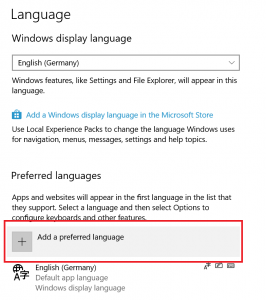
… and you will find different options for Chinese input:
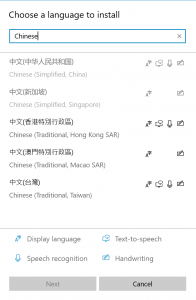
Now, you would think “well, there are the ‘Traditional’ input styles, so just take one of them and done”.
You can do that, but it will not be as straightforward as you might think.
Traditional Chinese with Pinyin on a Bopomofo keyboard
Let’s see what happens if we select “Chinese (Traditional, Taiwan)” to write a letter to our Taiwanese friend:
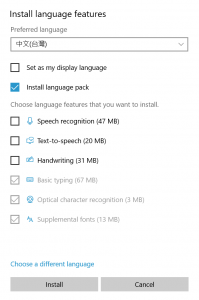
As you can see from the screenshot above, I changed some selections, but what exactly you want to use there is up to you, of course.
We hit “Install” and Windows dutifully starts doing so, right away:

As soon as the language pack is installed, we can change its order in the keyboard selection by moving it up or down, or also change some settings. But before configuring anything, why not try out the new keyboard?
So, open your word processor of choice and select your newly installed Chinese keyboard from the language selector in your taskbar. Alternatively, you can repeatedly press Alt+Shift to select your desired language:
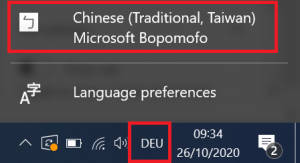
Ok, let’s type something easy like 你好 (nihao):
ㄇㄟ
Oh, what’s that? It does not look right…
You might already have seen that the keyboard we installed says “Microsoft Bopomofo“. If you know a bit about Chinese writing, you might know that Bopomofo is a transliteration system. This means that there are ways to type Chinese words without the need for Chinese characters. This is for example used for learners of Chinese who can then read and pronounce a Chinese text without having to know the actual Chinese characters. If you know some Japanese, you can imagine Bopomofo as something like Hiragana or Katakana.
If you did not learn Chinese in some specific language school in Taiwan, you will probably be more comfortable with writing Pinyin rather than Bopomofo, because it uses Latin characters to represent the Chinese tones. Again, if you know some Japanese, Pinyin is more or less the equivalent to Romaji.
Counterintuitively, you can type Pinyin on the Bopomofo keyboard. All we have to do is to change one setting. So, again in our Language Preferences, let’s go to Options…
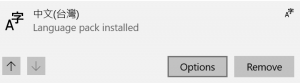
Scroll all the way down and click on Microsoft Bopomofo and there again on Options:
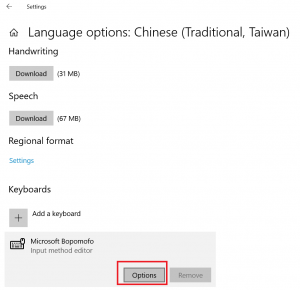
And as you can see there, it is very much possible to type Pinyin on the Bopomofo keyboard!

You have the choice between Taiwan Pinyin and HanYu Pinyin. There are some differences, but if you started learning Chinese only recently, chances are that you learnt HanYu Pinyin. If we now type nihao in our text editor and press the space bar, the result looks quite right: 你好.
If your desired characters are not shown right away, you can have a pop up when pressing the arrow-down key. If you want to see the full selection of available characters that match your spelling, you can then press Tab:
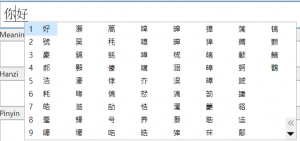
So, we saw that we can type Pinyin on a Bopomofo keyboard. Confusingly enough, it is also possible to type Traditional Chinese characters on the “Simplified Chinese” keyboard.
Let’s have a look at that second option.
Traditional Chinese with Pinyin on a Simplified Chinese keyboard
To type traditional characters on the simplified Chinese keyboard, we of course need to install that first:
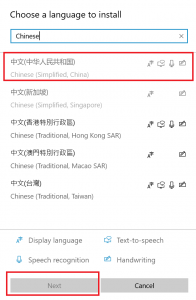
We then have to change again the settings to switch from simplified to traditional characters, so we choose Options:
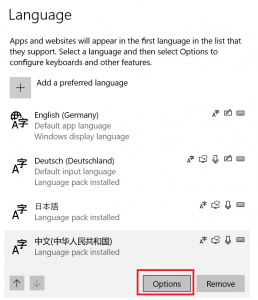
On the subsequent screen we scroll down and again select Options:
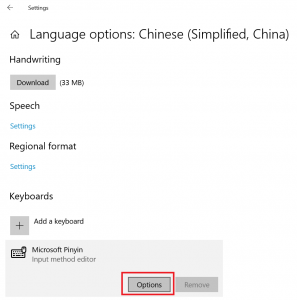
You will immediately notice that there are considerably more options for this IME, so if you are a fan of customization, this one is for you. To switch the character set, we click on General:
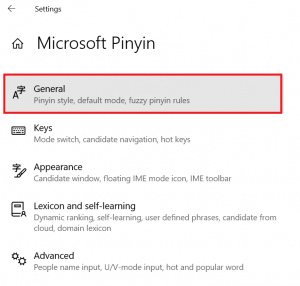
Here, somewhere at the lower end of the screen, we can see the option to switch from simplified to traditional characters. A shortcut to toggle between simplified and traditional is to press Ctrl+Shift+F.
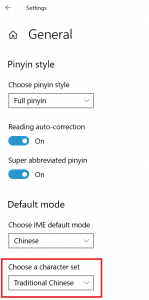
When you now type some Chinese text, the IME will not just translate your Pinyin into Chinese characters, but it will also show a pop up with the most common characters that are possible for your Pinyin input. Options can be selected using the Arrow Up / Arrow Down keys and then pressing the Space bar. Alternatively, you can just type the number (1 to 7) which you can see next to the characters:

You might wonder why one would select the Bopomofo keyboard in first place if it is also possible to write traditional characters on the keyboard for simplified Chinese, where Pinyin is enabled by default and where the IME is more sophisticated.
In many cases you will probably not notice a difference, but since there are some regional peculiarities in the Chinese language, the input editor will suggest different characters based on the keyboard you selected. This being said, for me personally, writing traditional characters on the Simplified Chinese keyboard is the most convenient option, also because it closely resembles the Microsoft IME for Japanese, which I’m very much used to.